Vehicle Maintenance API
CarScan Maintenance API works on all vehicles sold in the US since 1996. It provides information on both OEM scheduled maintenance and non-OEM maintenance.
Non-OEM maintenance items are items that are consistently replaced at certain mileages and not included as part of OEM scheduled maintenance.
This API provides data on the following elements:
- Name of the item
- Mileage due
- OEM or not
- Difficulty of the repair
- Estimated length of repair
- Part needed for the repair
- Cost of the repair
For specific details, please see our API Documentation for Vehicle Maintenance.
Testing the API
This document will guide a user to testing the endpoint without having to touch any code other than the endpoint data.
1 – Register an account for free or login to grab your API keys.
- Registration is easy with just an email and password and then you’re ready to start using the APIs.
- We do not ask for credit card information on registration.
- Using the APIs is FREE to a limit.
- Register to get access
Once you reach your dashboard, click Next as shown below to view your keys.
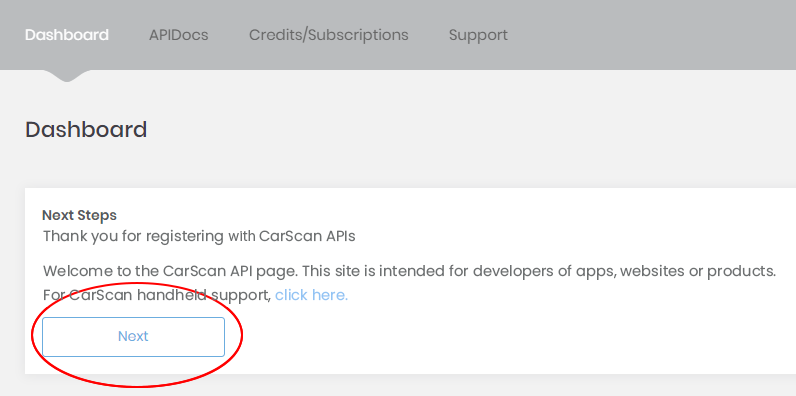
2 – Download and open your RESTful client
Install Advanced REST client for Google Chrome.
Open the client by going to the app. Then click Launch app.
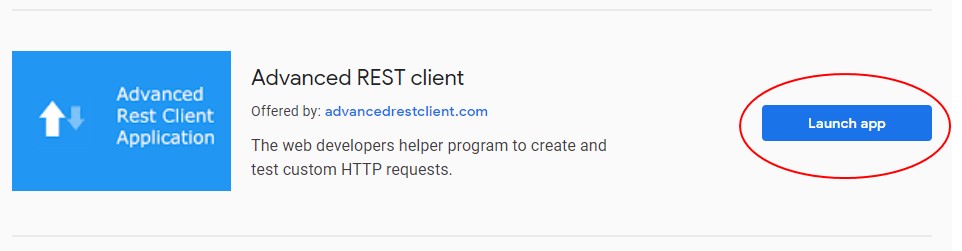
3 – Add OBD2 Port Location API endpoint and data
Once you’re at the main screen of the client insert the endpoint and parameter data into the Request URL field at the top.
Example endpoint and parameter data 1 (copy and paste the line below into the client):
https://dev-api.carscan.com/v3.0/maint?
vin=1GNALDEK9FZ108495&mileage=51000
Or example 2:
https://dev-api.carscan.com/v3.0/maint?
year=2015&make=CHEVROLET&model=EQUINOX&mileage=51000
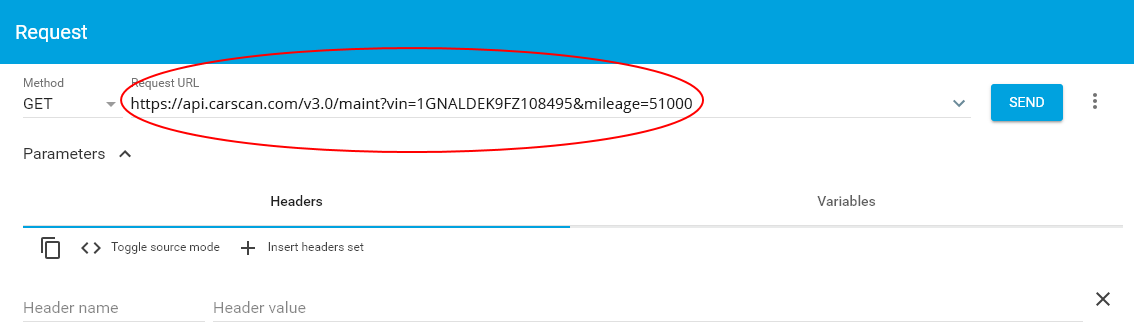
4 – Adding your header
At this point we’re prepping to add your authorization and partner keys to the header, first lets setup the header.
Under Parameters, click Insert headers set.
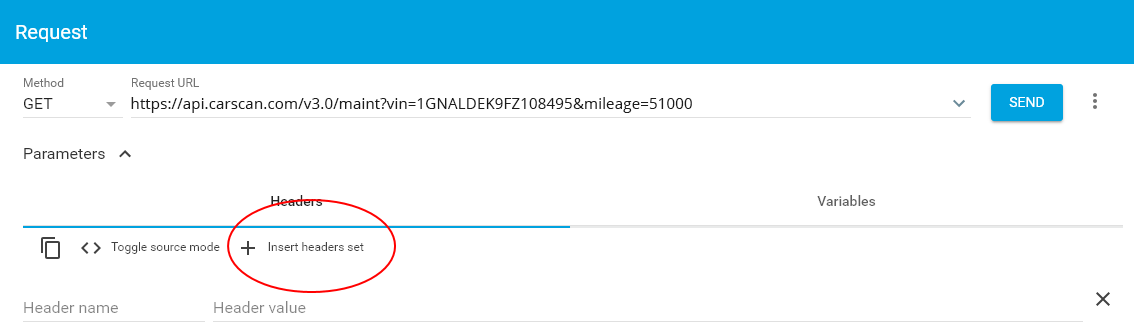
The default header will display, then click USE THIS SET
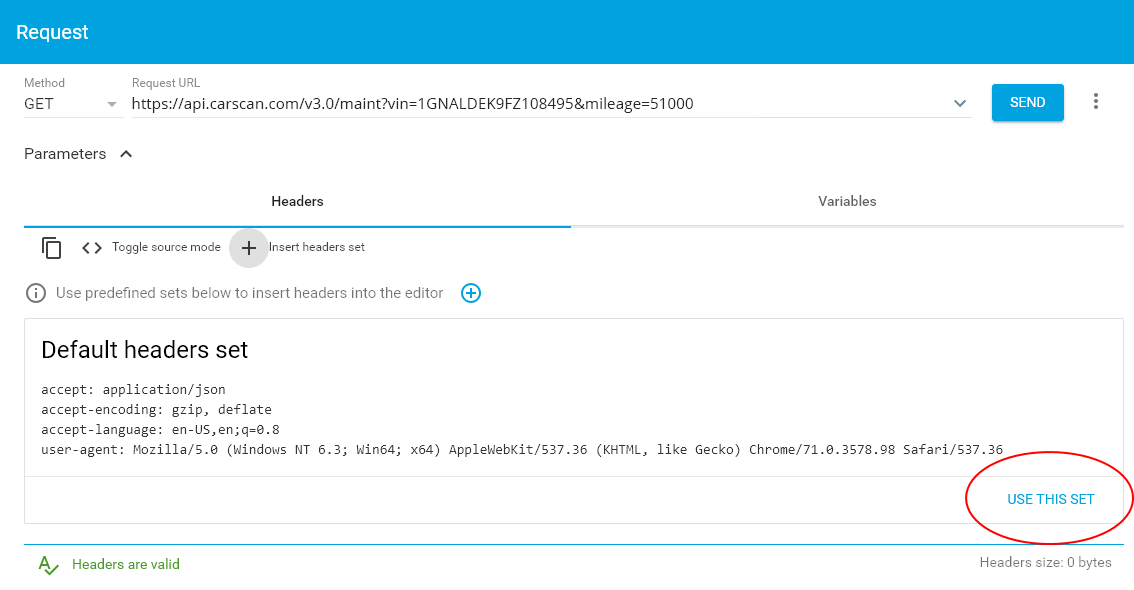
The result should look like below:
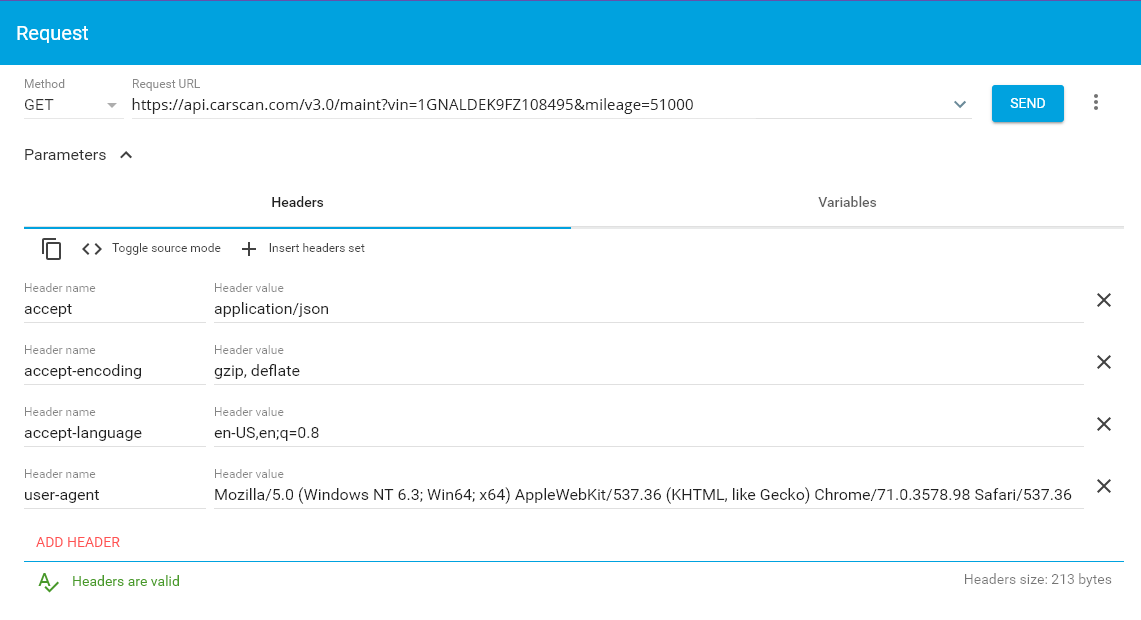
5 – Adding your keys to the header
Here we’re going to add your keys to the header. First lets open up some fields in your header by clicking ADD HEADER twice.
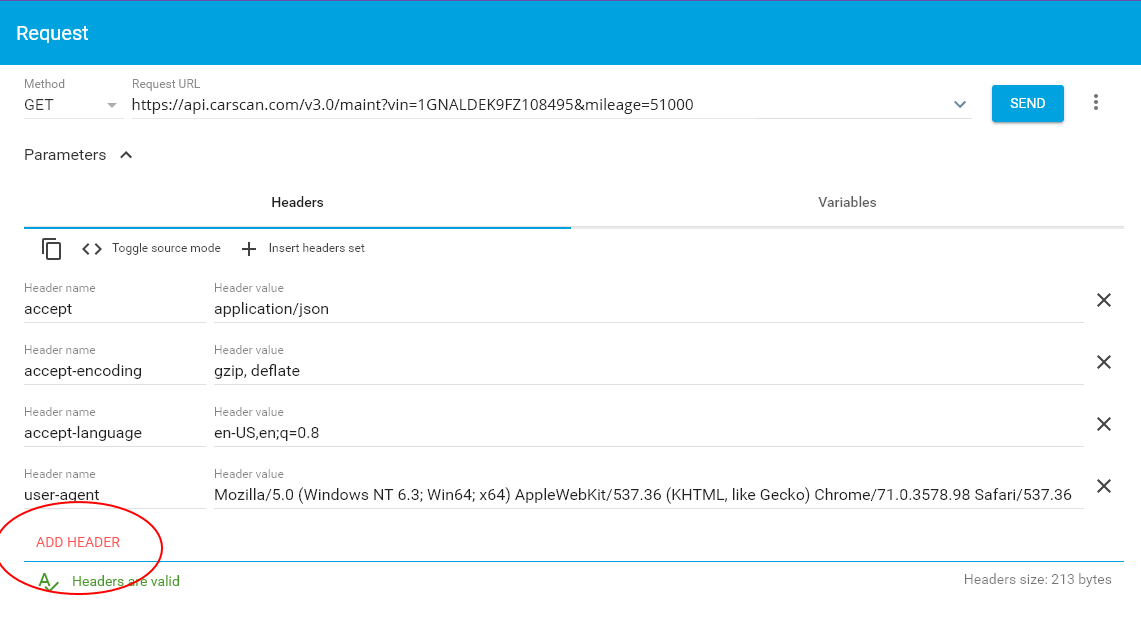
It should look like this.
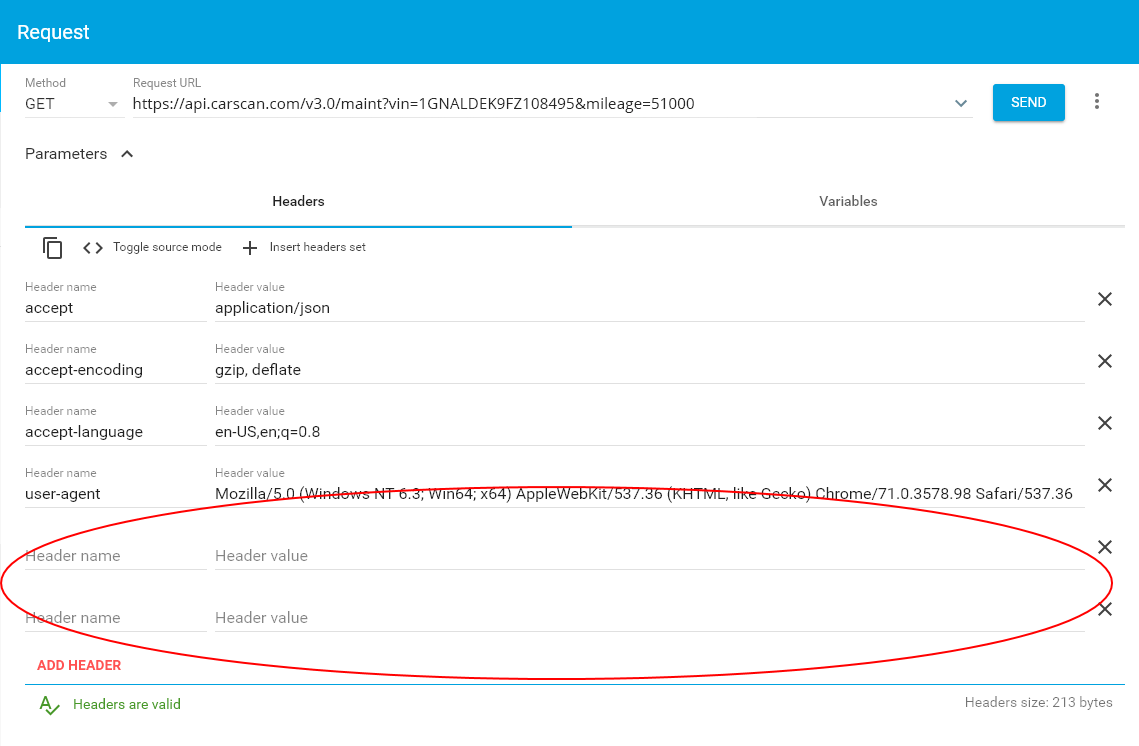
Now add your keys to the empty header fields.
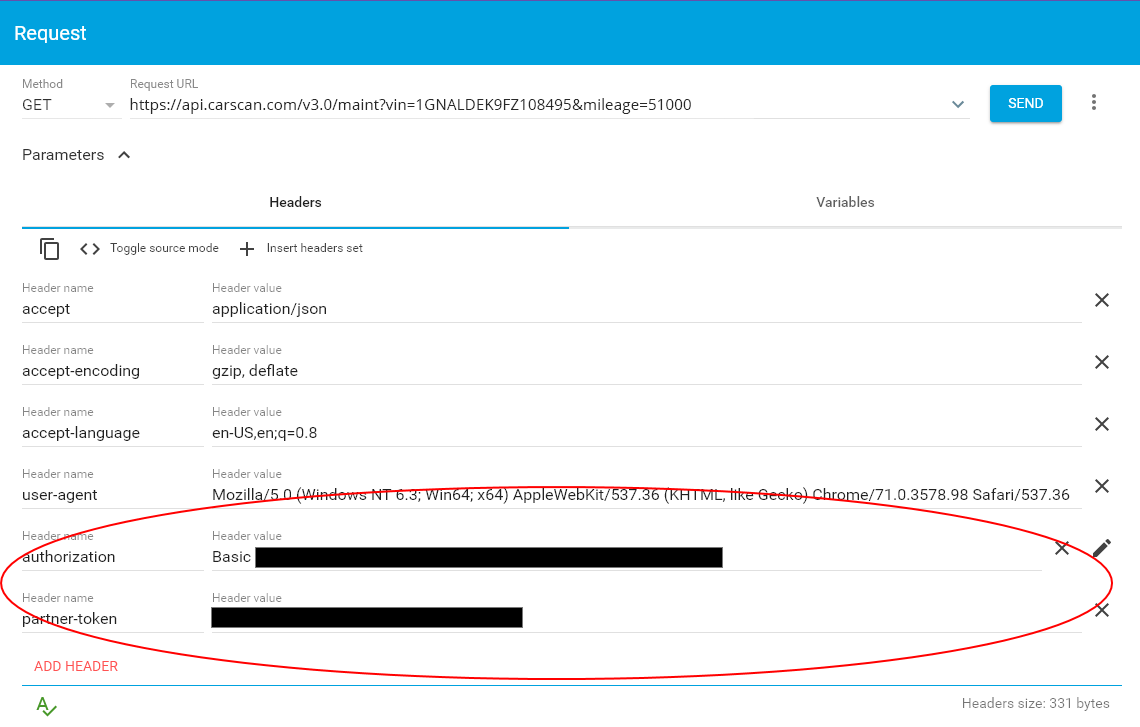
6 – Sending your request
Submit your request by clicking SEND. The response may take a few seconds.

Your response should look something like the below.
If so, congrats and thank you for using CarScan’s API!
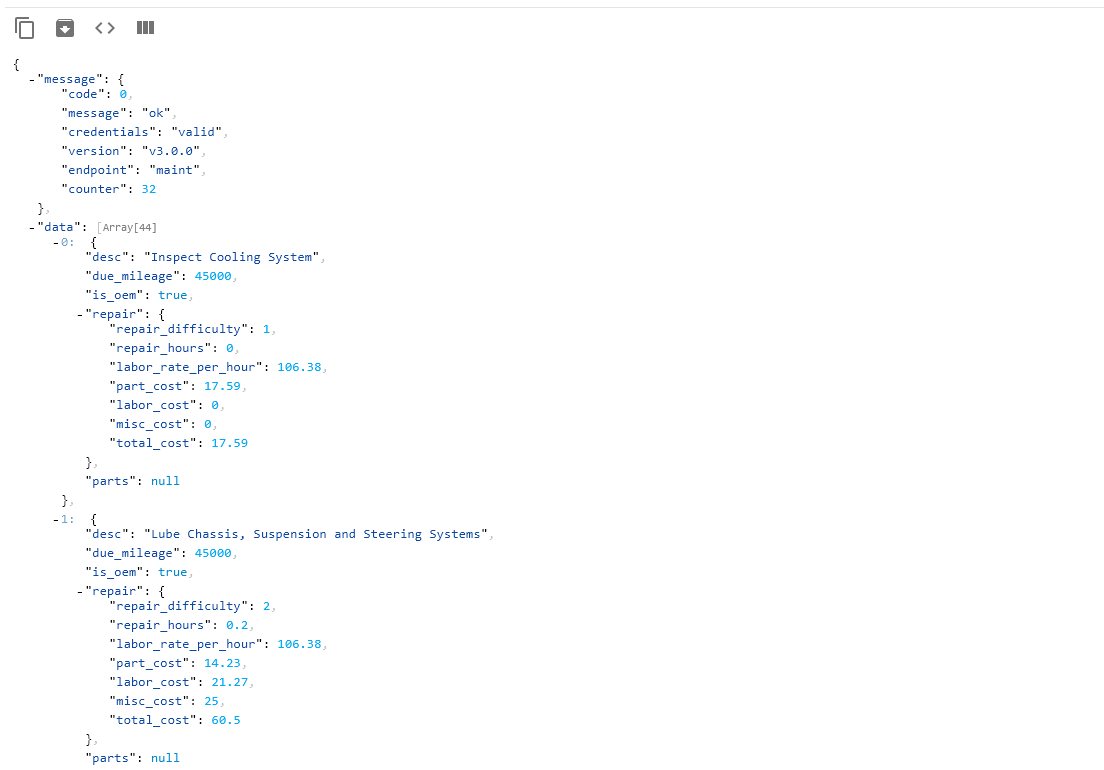
Response
Each response is broken down into two portions, one is the message which contains basic diagnostic results of the request and the other is the data. Data is where the vehicle maintenance information is contained.
The Data field is a list of maintenance items. Each item contains one and only one maintenance item.
At a high level, each item contains a description of the item, the part needed for repair, and repair information regarding the maintenance item.
Clarification
is_oem This field displays whether or not a maintenance item is OEM or not.
If it is true, it is an original manufacturer’s maintenance item and is listed within the their vehicle handbook.
If it is false, this is a item not in their handbook. An example of such an item is ‘replace wiper blades’.
repair_difficulty This is the difficulty rating of a specific maintenance items.
At level 1, these are items most people can do on their own without significant training and casually following on an online tutorial.
At level 2, these require some degree of skill or carefully following a set of written or video instructions as it require direct access to the vehicle and may get the owner’s hands dirty.
At level 3, these require significant skill and/or experience and is not recommended for casual users.
total_cost This is CarScan’s estimation of the total cost of repair based on OEM labor rates and hours.
Resources
- Register
- Login
- Reference Design
- API Documentation
- Vehicle API Descriptions
- VIN Decoder API (Free)
- OBD2 Port Location API
- Vehicle Maintenance API
- Vehicle Repair Parts and Costs API
- Vehicle Code Definitions API
- Predicting Vehicle Breakdowns API
- Technical Service Bulletins (TSB) API
- Safety Recalls API
- Vehicle Warranty API
- Car Image API
- Get List of Repairs by Vehicle